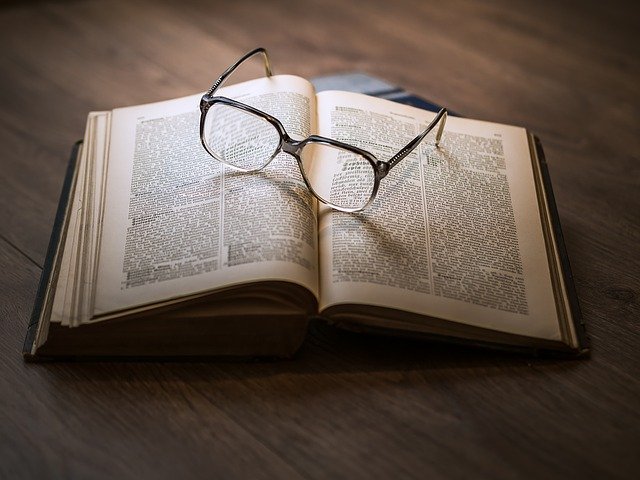How the screen reader works
The "Read website aloud" function in Eye-Able® Assist supports several options for how the page can be read aloud:
- On the one hand, the play button can be used to read out the entire page from the first heading. Elements can be skipped using the forward and back keys (and the left-right keyboard keys).
- Just as in tab navigation, elements can be accessed and read out using keyboard shortcuts, e.g. H for headings. The available shortcuts are available in the instructions (via keyboard using ALT+F2).
- You can also use the Read mouse pointer function to read out text and images under the mouse pointer. This is particularly useful for people who only want a small section of the page to be read aloud.

The Eye-Able® read-aloud function and the tab navigation recognize the following elements of the page:
- Headings
- Pictures
- Tables
- Lists and list entries
- Input fields
- Switches
- Forms
- Selection lists
- Embedded elements (iFrame, audio, video,...)
- Links
- Not linked text
The available elements and their keyboard shortcuts are based on the freely available screen reader NVDA, which is widely used.
Optimization of the website Read aloud function
Various rules can be used to optimize the automatic read-aloud function for the entire page. It is possible to set the first element to be read aloud (CSS class "eyeAble_SrStart"). By default, the h1 heading is selected as the first element. It is also possible to execute the read-aloud function only in selected blocks of the page (CSS class "eyeAble_SrText") and to exclude elements from the automatic read-aloud (CSS class "eyeAble_SrSkip"). With these functions, the automatic reading flow can be controlled and individually adapted to subpages. It is also possible to adapt the relevant CSS classes to existing systems on your website(more on this here).
If you are interested or have any questions, please contact our support team at support@eye-able.com