Start here
Assistance software
Installation instructions for Typo3
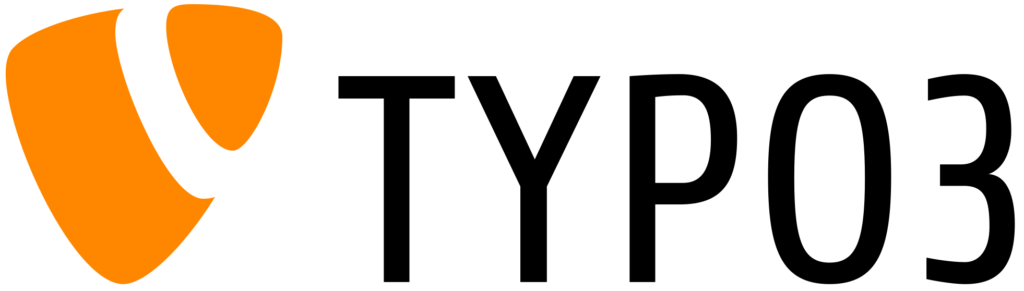
1.
Select template
Select the template that is to be used on all pages and subpages of your TYPO3 website. This should be the main template or a special global template for the header area.
2.
Edit template
Go to the TYPO3 backend and navigate to "Web > Template". Select the relevant template and click on "Edit the whole template record".
3.
Insert script
First check whether header text already exists in the template/setup. If so, insert the integration code from Assist as follows:
page.headerData.100 = TEXT
page.headerData.100.value(
<script async src="https://cdn.eye-able.com/configs/www.yourDomain.com.js"></script>
<script async src="https://cdn.eye-able.com/public/js/eyeAble.js"></script>
)
First check whether header text already exists in the template/setup. If so, insert the integration code from Assist as follows:
Note on the value "100":
- You can use the "Sorting" number (e.g., page.headerData.10.value) in the TypoScript to determine the order of the header data.
- The selected "Sorting" number must be unique to prevent the value from being overwritten
- A smaller number means an earlier positioning in the -range, while larger numbers determine later positions.
4.
If no header text
If there is no header text yet, insert the above lines at the very beginning of the template.
5.
Save and publish
After you have inserted the script lines, click on "Save" and make sure that the template is published.
6.
Empty cache
It is advisable to clear the TYPO3 cache after adding changes to the templates. To do this, go to "System > Maintenance" and clear the cache .
7.
Testing
Go to your TYPO3 website and check if the "Eye-Able Assist" service is properly displayed on all pages and subpages.


