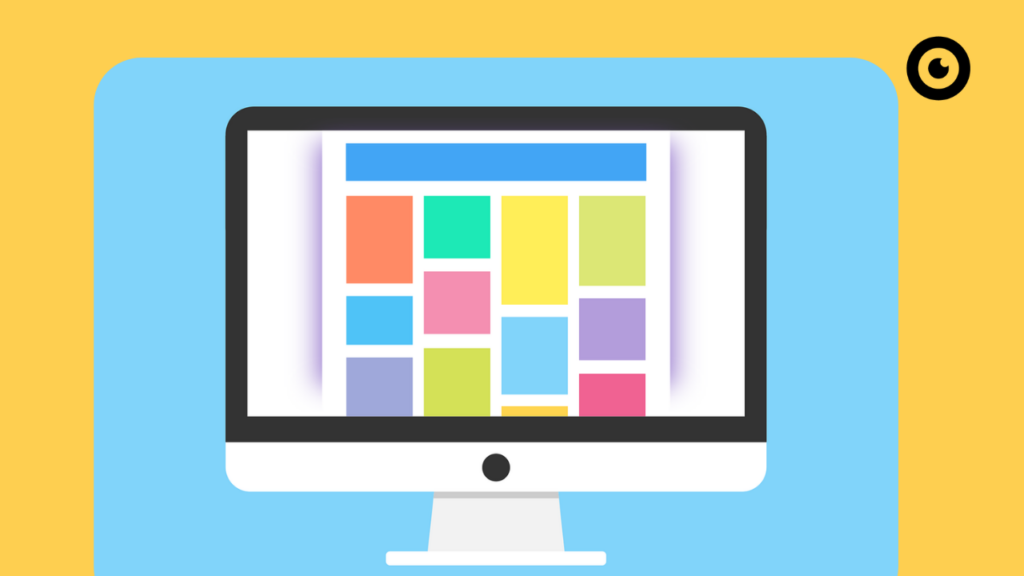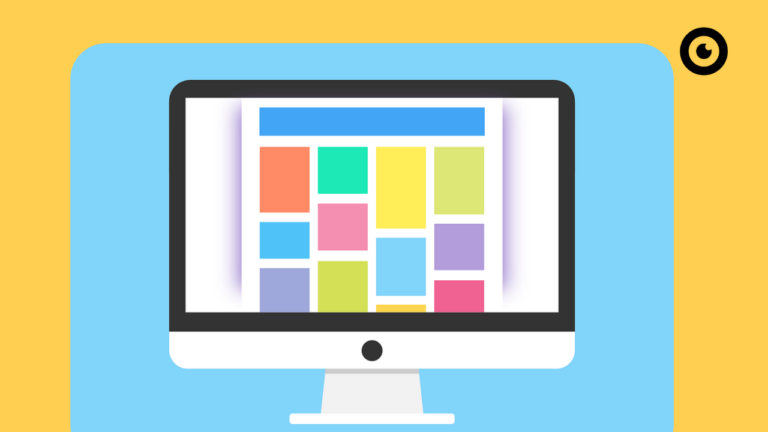Barriers have become more diverse in the modern world, because they do not only arise in the "real" world. There are also obstacles for people with disabilities to overcome on the internet. In our quest for innovative websites and appealing digital content, we often forget that not all users have the same opportunities. This excludes a large number of people. Even small adjustments to a website in terms of digital accessibility can make a big difference for people with disabilities.
The keyword here is accessible web design. It is the key to ensuring that all people, regardless of ability, can navigate the internet independently. In this article, we take a look at the ten most common mistakes in accessible web design, and explain how to avoid these pitfalls.
1. missing or inaccurate text alternatives for images
One of the most common errors on websites is missing alternative text. These are descriptions of images and animations in text form. These can be captured by users of so-called "screen readers" and played back in audio format.
Each image should contain an "alt text" that is precise and meaningful. People with visual impairments who use screen readers cannot understand visual content if images do not have corresponding alternative descriptions.
2. insufficient color contrast
For people with visual impairments, the selection of suitable color contrasts can also make a big difference. A low color contrast between text and background makes it difficult to recognize and therefore read content on a website.
It can help to use color contrast checking tools, such as the color contrast checker of our Eye-Able Reportto ensure that color combinations meet the recommended standards. Clear contrasts greatly improve readability and make it easier for many people to find their way around a website.
3. imprecisely structured HTML headings
To make life a little easier for screen reader users, a clear heading hierarchy is essential. If this is missing, screen readers will have difficulty understanding the page structure.
It helps to adhere to the correct order of HTML headings (H1 to H6). This creates a general, clear structure on a website and makes it easier for everyone to find their way around the respective web interface.
4. missing WAI-ARIA attributes
Interactive content such as sliders or accordions can be problematic for screen reader users if there are no clear instructions.
The corresponding WAI-ARIA attributes in HTML should be used to explain the type and function of interactive elements. These make it possible to provide additional information about the meaning and function of HTML elements, especially those that represent dynamic and interactive content. The use of these makes navigation considerably easier for people with visual impairments.
5. links without text alternatives
Links should also be provided with alternative texts. Unclear links make navigation more difficult for screen reader users who rely on clear contextual information.
Add easy-to-understand text alternatives, especially if you use image links. This not only improves accessibility, but also user-friendliness.
6. inaccessible forms
Forms without clear labeling or structure are difficult for screen reader users to navigate, which affects their interaction with your website.
Verwenden Sie <label>-Elemente, um jedes Formularfeld zu kennzeichnen, und platzieren Sie sie außerhalb des Eingabefelds. Dadurch wird die Formularnavigation für alle verbessert.
7. accessibility overlays
Accessibility overlays are tools or plugins that are implemented on websites to fix accessibility problems without having to make extensive changes to the underlying web design. However, they do not an effective solution for accessibility problems and can even impair functionality for people with disabilities.
Instead, it makes sense to rely on automated accessibility tests and a thorough manual check to achieve real improvements.
8. buttons without alt text
Another obstacle for screen reader users can be the lack of alternative text for buttons. Without alt text, the purpose of buttons cannot be understood, which can lead to confusion and frustration.
To make it easier for website visitors to interact, alternative text descriptions should definitely be added here.
9. uneven spacing in the text
Unbalanced text spacing makes it difficult to read and interpret content, especially for people with cognitive impairments, and makes a website more confusing overall.
Using consistent spacing between words and lines helps to improve readability and ensure that online content is clear and understandable.
10. picture carousels or sliders
Incorrect implementation of image carousels can lead to navigation problems for screen reader users as they are caught in a loop.
ARIA labels should be used here to give screen readers clear instructions for navigating in image carousels. This ensures that all users can easily browse the content.
Dhe implementation of digital accessibility is not a sprintbut a marathonwhere there are still some hurdles to overcome. Let's Let's work together to make the internet a place where the diversity of human experience is celebrated. Because at the end of the daythe wtrue advantage of the internet is that it is made formade for everyone and connects everyone.